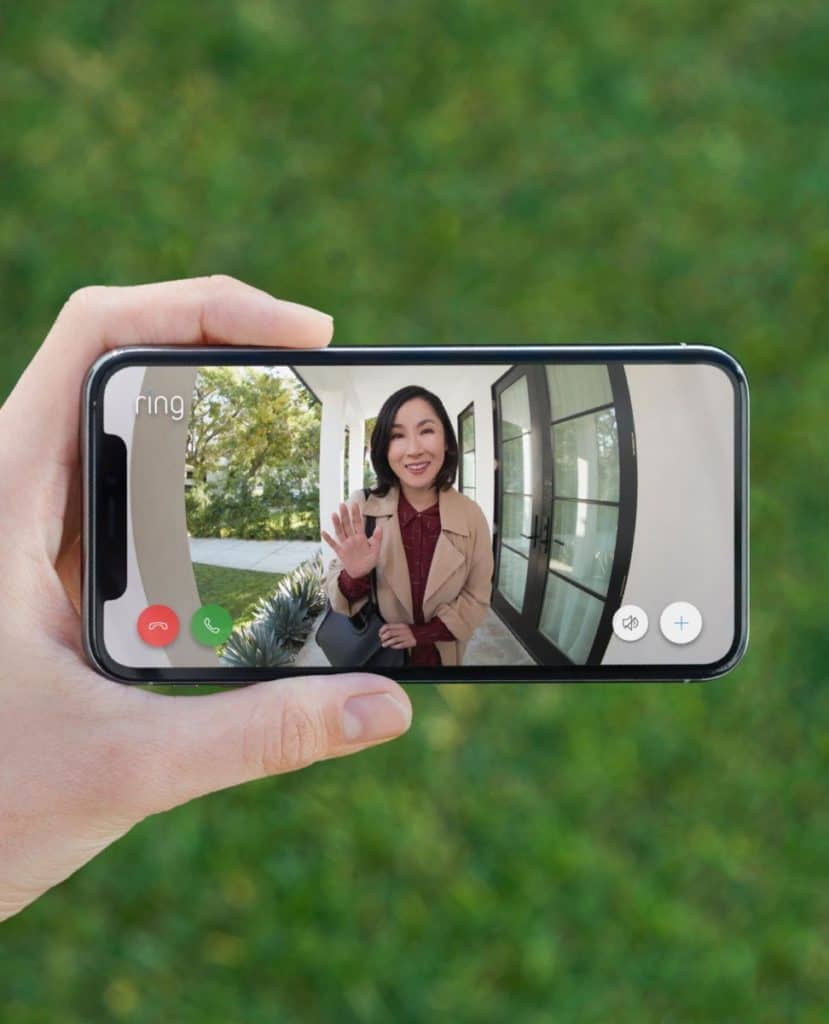- You’ll first need to remove any payment methods tied to the Ring account.
- After this, you should remove the device from the old owner’s account.
- Then download the Ring app and complete the setup process for the device, this time under the name of the new homeowner.
The concept of “ownership” is one of the ways in which Ring devices keep homes secure. Ownership has a certain meaning and it refers to the Ring account that was used initially to set up a device. Once the device has been set up on an account, the device is “owned” by that account. Ownership of the account cannot be transferred without the express permission of the owner.
So if you were wondering how to transfer a Ring doorbell to a new homeowner, this is quite understandable. The process can be a little complicated for those less techie.
In this article, we will discuss how to delete a Ring account, how to transfer a Ring doorbell to a new homeowner, how to delete a Ring account, how to reset a Ring doorbell for a new owner, among other things.
Steps to Transfer a Ring Doorbell to a new Homeowner
“Owning” a Ring device means attaching it to an account with a specific email during setup.
Once the device is set up, the Ring account will become the device’s “owner”. The owner is the only person who can remove the doorbell from the account and reset the device. She/he has the highest level of control over the device.
Some of the permissions of a Ring owner include:
- Permission to remove one or more users.
- Customizing the doorbell’s settings.
- Ability to change address, payment, or account information.
- Restrict access to the doorbell.
- Arm or disarm the system.
- Device configuration.
The person that sets up the device for the first time is the device’s owner. Once the device is set up to the “owner” account, only the owner can remove the account and perform a re-setup.
Once the set up to a different ring account is complete, a new user will become the owner.
Transferring ownership of a Ring device to a new homeowner is as simple as removing the device from the old owner’s account. Once this is done, the device is untethered and able to be set up to other accounts. This way, you can set up an account for the new homeowner.
The first thing that should be done is to remove any payment methods tied to the Ring account.
1. Remove Payment Methods tied to your Ring Account
So that you can set up the device for the new homeowner, the payment information of the old owner should be removed. The steps for removing the payment information are simple. The only catch is that it can only be done from the Ring website (the desktop version specifically). You cannot remove the payment information from the Ring App.
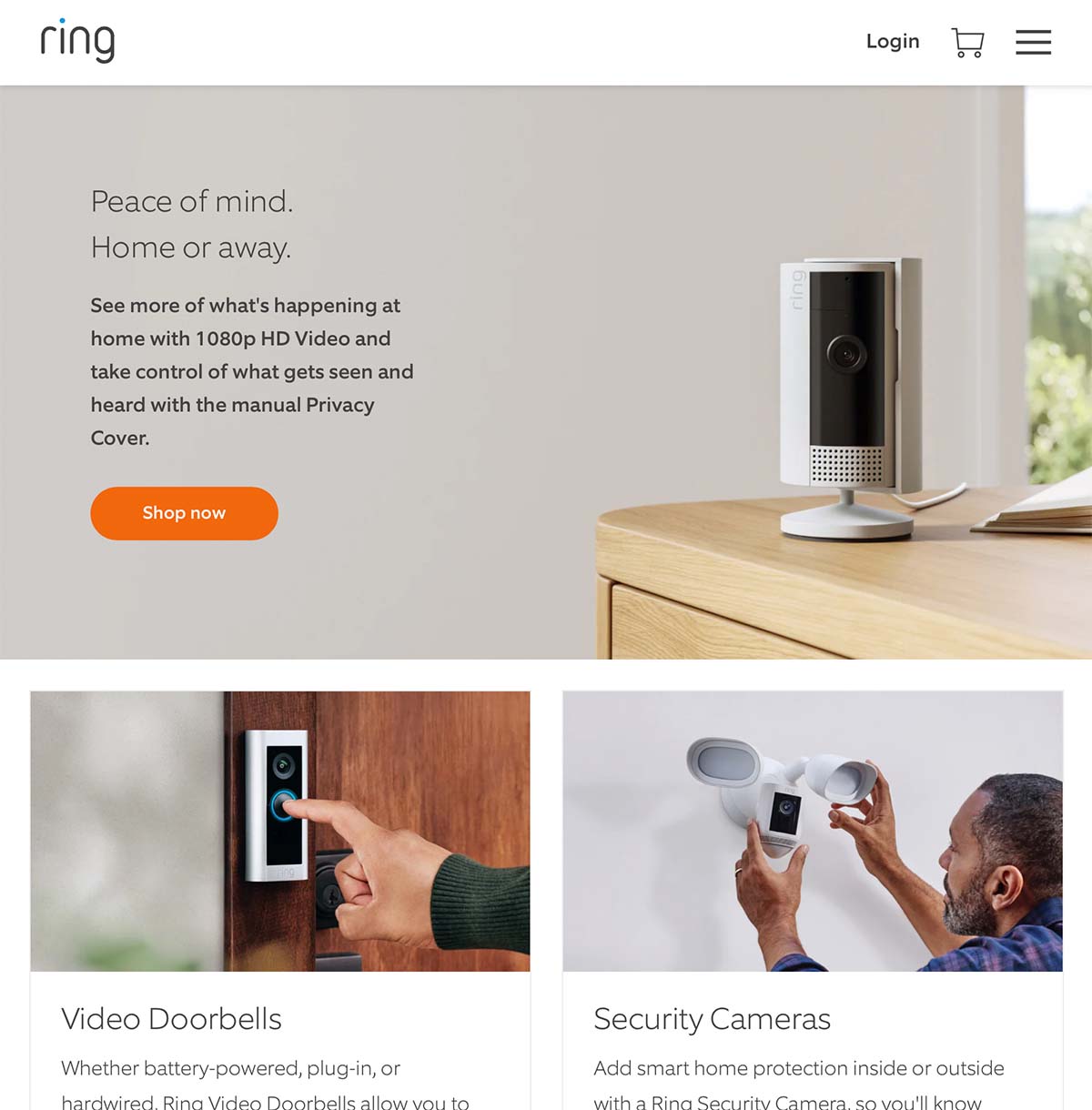
Follow these steps to remove a payment method:
- Launch your browser and go to the Ring website.
- Select the Login option on the top right corner. Log in using the current Ring account information.
- After logging in, you will see your name in the same top-right corner. Select it.
- Select “Account”. You will see the “Credit Card on File” option. Select the “X” on top of the card. This will remove it from the account.
2. Remove the Device from your Account
To remove the device from your account follow these steps:
- Open the Ring account from the Ring app.
- On the left side of the screen, there are three lines. Tap on this.
- Click on Devices and then select the device which you’d like to remove.
- Tap on the “Device Settings” option and then click on “General Settings”.
- After doing this, tap on “Remove This Device” option.
3. Reset the Ring Doorbell for a New Owner
Here are the steps to perform a reset for the device:
- Remove the backplate from the Ring device.
- On the back of the device is an orange button. Hold this for 15-20 seconds.
- Release the button. The light on the front of the doorbell should flash a couple of times indicating that the device is resetting.
- Let the device complete the reset for about 5 minutes. It will have completed the reset successfully after this.
And that’s all there is to it.
The Ring doorbell will disappear from the Ring app and it will be ready to set up again for the new homeowner. If you want to set it up again, you’ll have to use the Ring app.
4. New owner completes a new Ring setup
The new homeowner will have to download the Ring app and follow the standard setup process for the device.
Delete a Ring account
Whatever the reason, you may want to delete your entire account from the Ring website. Deleting a Ring account is a fairly simple undertaking. To do this successfully, follow these steps:
- Open your browser and go to the Ring website.
- Click on the login option in the top right corner.
- Enter your login information and Sign In.
- Go to the Data Requests page. You can do this by typing into the ring.com/account/datarequests into your browser.
- Read the disclaimers.
- You will see a blue button, “Delete my Personal Information”. Click on it.
Deleting your Ring account can be tricky. The “Data Requests” page is not linked anywhere in your Ring account navigation. To find it, you will have to scour the Ring support pages to find it.
Can you have Two Owners on Ring Doorbell?
Yes, it’s possible to have 2 owners on a Ring doorbell.
Such a person is called a “Shared User”. This is someone that the owner gives the device access to. Shared Users cannot alter system settings or account information. They can, however, view cameras, view, and share videos. The owner can grant or take away access to the device.
A Ring doorbell can be connected to more than one device. It can be done by sharing access from a single account to other people, or by having multiple users sign into a single account from different devices. And the good news is that it’s pretty simple.
To give access the following steps are taken:
- Open the Ring app and tap on the Ring Doorbell unit in the top left corner of the screen.
- Click on “Shared Users”. After this, click on “Add User”.
- Proceed to type in the email address of the person you want to give access to and then hit OK.
To remove all users with shared access is easy. It can be done from the Ring app. To do this, follow these simple steps:
- Go to “Settings”.
- Go to “Users”.
- Click on the “Shared User Profile”.
- Click on “Remove User”.
Can you Take a Ring Doorbell With you When you Move?
We are never tied to one place. At times, we either voluntarily or involuntarily are forced to move houses. With this in mind, it’s understandable for you to wonder whether you can take your Ring doorbell with you when you do move.
So, Yes, you can take your Ring doorbell with you when you move. This is because the ownership of the device is based on the device that exists in your Ring account.
What we should however mention is that due to the change in location and Wi-Fi, you will have to perform a new setup in your Ring app.
All in all, transferring a Ring doorbell to a new homeowner is doable if you strictly follow the steps in this guide. In case you run into issues, you can always contact Ring customer support and they’ll assist you.